Hedera Hashgraph’s Native Staking is a way for HBAR owners to leverage their assets to gain more HBAR. Unfortunately, users of Ledger hardware wallets have been left behind and excluded from Native Staking, until now…
The world of cryptocurrency is constantly evolving and expanding, with new opportunities to spend, save and earn cryptocurrencies emerging every day. One such opportunity is Native Staking on Hedera Hashgraph, a decentralised public network that offers fast, secure, and fair transactions.
In this blog, we’ll discover what Native Staking is and guide you through the process of setting up your Ledger, creating a Yamgo account, and enabling Hedera Native Staking on your hardware wallet.
What is Hedera Native Staking?
Hedera is a decentralised, open-source, proof-of-stake public ledger that utilises the leaderless, asynchronous Byzantine Fault Tolerance (aBFT) hashgraph algorithm as a method of consensus and security. In July 2022, Hedera introduced Native Staking, as a new way for HBAR owners to make the most of their HBAR and to ensure the security of the network.
Staking is a consensus model that operates in many blockchains and distributed ledgers, including Hedera. This model involves nodes that add information to the chain/ledger and gain trust by staking their currency to the node. The more cryptocurrency staked to a node, the more trustworthy it becomes in the eyes of the network. This allows users to earn staking rewards, with popular networks like ETH 2.0, SOL and LUNA being some examples of networks that use staking.
Native Staking on Hedera allows you to earn rewards by staking your HBAR to a node. Currently, Hedera network nodes are run by members of the Hedera Governing Council, with each node having an equal stake and trust in the consensus mechanism. Native Staking changes this.
By staking your HBAR to a node you increase that node’s trustworthiness and, in turn, you earn rewards from the transactions processed by that node. Unlike other staking methods, Native Staking does not have a lock-up period, bonding or slashing. Your HBAR remains yours and you have full access to it at all times. This makes Native Staking a convenient and easy way to increase your HBAR holdings.
Can I use Hedera Native Staking on my Ledger?
Yes… but currently only with Yamgo. Since the launch of Native Staking the teams behind Hedera and Ledger have been working on delivering support for Native Staking, however, that support is estimated to be a couple of months away from launch. Recently, while working on some new features for the Yamgo Wallet, the Yamgo Dev Team discovered a way to enable limited support for both Native Staking and HTS Tokens, such as the Yamgo Token. This means that Ledger owners can now use Yamgo to earn Native Staking Rewards and also enroll in Club Yamgo to earn free YAMGO and NFT rewards.
How to set up Hedera Native Staking on a Ledger device
Part 1: Setting up your Ledger
The first step in enabling Hedera Native Staking is to set up your Ledger device. If you have already set up your Ledger device, you can skip this section and proceed to Part 2.
- Connect your Ledger Nano to your computer using a USB cable.
- Download and install the Ledger Live app from the Ledger website.
- Open the Ledger Live app and follow the instructions to set up your device.
- During the set-up process, you will be asked to write down a 24-word recovery phrase, which will be used to restore your Ledger in case you lose or damage it. Make sure to keep this phrase in a safe place and never share it with anyone.
- Once the setup is complete, you will be able to see your device’s dashboard and add supported cryptocurrencies to your portfolio.
- Open the Ledger Live app and go to the “Manager” tab.
- Search for the “Hedera Hashgraph” app and click on “Install.” Follow the on-screen instructions to install the app on your Ledger Nano.
Part 2: Setting up your Yamgo and Hedera Account
The final step in enabling Hedera Native Staking is to create a Yamgo account and set up your Hedera Wallet.
- Head to Yamgo.com and register an account.
- Check your inbox for a verification email from Yamgo and click the verification link.
- Log in to your Yamgo account and read the instructions on the page.
- Select “Advanced Account Creation.”
- Next, select “Use a Hardware Wallet.”
- Make sure your ledger is connected to your device and Ledger Live is closed.
- Unlock your device, open the Hedera App and press the “Click Here to Connect Your Ledger Device” button.
- To participate in staking, you will need to select a node to stake to. A list of available nodes can be found here.
- Select whether or not you want to associate the YAMGO token with your account. Note that if you choose not to associate the YAMGO token, you will not be able to receive YAMGO staking rewards or join Club Yamgo.
- You also have the option to open additional token association slots, which will allow your account to receive additional tokens. You can leave this at zero if you don’t want to receive any other tokens.
- Click “Create Account” and wait for the confirmation that your account has been created.
It’s important to note that there are some known limitations to using a Ledger device for Hedera Native Staking. You will not be able to change the staked node or Hedera account until full staking support is added by Ledger. Also, while you will be able to store and accrue HTS tokens, currently the ability to send them to other accounts is unsupported (This does not affect your HBAR which you can still transfer). This effectively locks those tokens to the account until full Hedera Token Service is available.
Part 3: Viewing & Transferring HBAR to your New account in Ledger Live
Want to see your new account, or transfer HBAR to it? Follow these steps
- Connect your Ledger, Unlock it and open the hedera app
- Open the Ledger Live App on your computer
- Click “Accounts” in the menu on the left-hand side
- Click the “Add Account” Button
- In the dropdown menu type or find HBAR and select continue
- Your Ledger will now sync with Ledger Live and you will see your new account
- Give your new account your name of choice
- Click the new account you have set-up and select
- In the left hand menu click “Receive”
- Select the Account you just created and press “continue”
- Write down the address shown or press the copy button
- In the left hand menu click send and select the account you want to send from
- In the box underneath type or paste in the address of your new hedera account
- Enter the amount of HBAR you want to send, Enter a memo if you want to, and then press continue.
- Review the transaction, make sure all of the details are correct and if you are happy then press continue
- Confirm the transaction on your device and you are done
Remember that, per our terms and conditions, Yamgo accepts no responsibility for any incorrect or errant transfers and subsequent loss of assets
It is important to take into account that this new feature is intended to serve as a temporary solution until the official support from Ledger is made available. This enables Ledger owners to take advantage of Club Yamgo and native staking benefits immediately, thereby potentially accruing additional rewards for a considerable period of time. Stop waiting, Start earning!
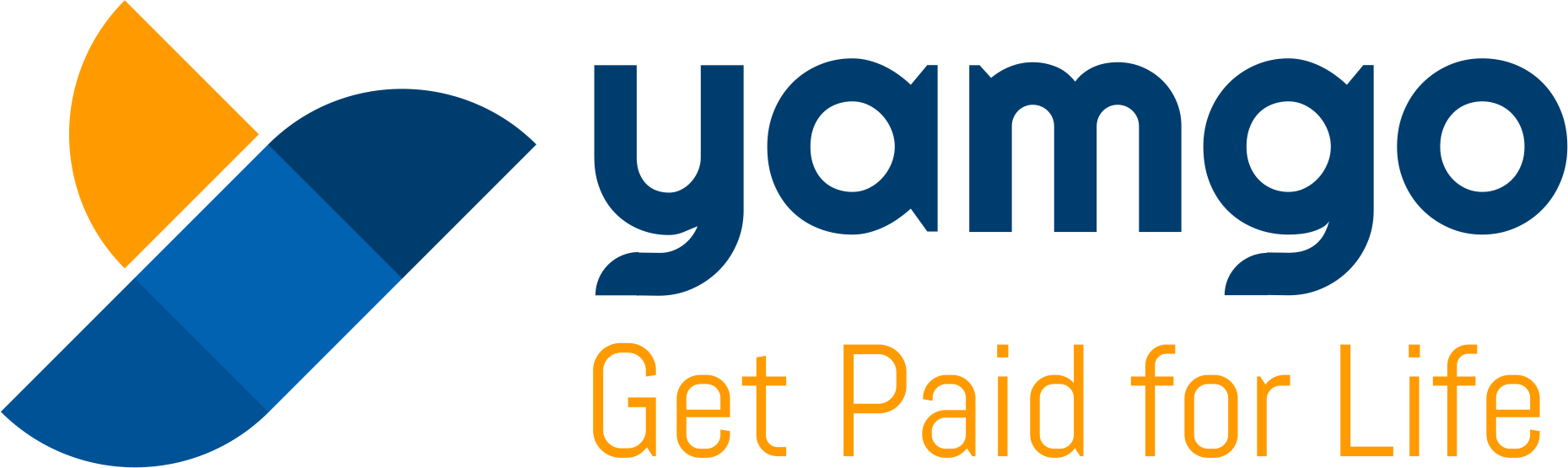
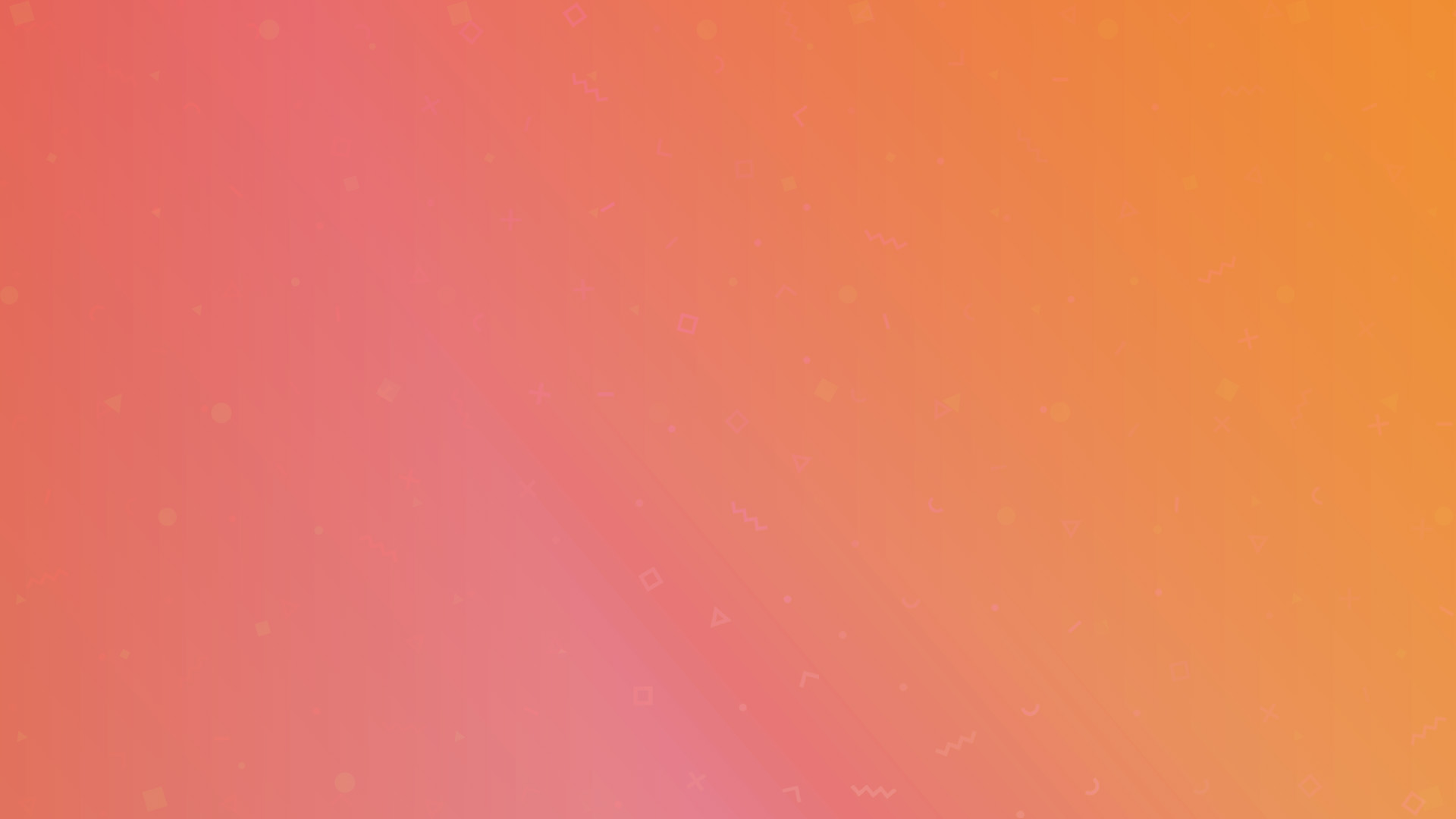
Hi Ryan,
How do you set up native staking via a ledger if you already have a Yamgo account?
Thank you
If you contact support@yamgo.com the team will guide you through changing the Hedera ID associated with your Yamgo account and creating a new account entirely via Ledger